Prerequisites:
- Appium Step by Step Installation: Installing Appium.dmg and Ruby on Mac
- Sign up for the iPhone Developer Program. This is a requirement for testing your applications on a real iOS device. Sign up for the iPhone Developer Program at http://developer.apple.com/iphone/program/. (Cost $99 USD)
- Mac
- Xcode 6.3.2
- iPhone Developer Program
- iOS Certificates
- iOS App Ids
- iOS Devices
- iOS iOS Provisioning Profiles
- Chrome Web Browser
- KeyChain Access (9.0)
- iPad Mini (7.0.4)
- iPhone Developer Program Account
Let's Begin
Open Web Browser 
Open Xcode

Open Xcode

Training Index
- Introduction to Provisioning Profile Overview
- Creating an iOS Development Certificate
- Creating an iOS App ID Identifier (Bundle Id)
- Adding an iOS Device
- Creating an iOS Development Provisioning Profile
Introduction to Provisioning Profile Overview for
SkillMasters.Net have created a great introduction to provision profiles and the basics of device testing.
- Basics Of iOS Device Testing
- You Have Permission
- Your App Has Permission
- Your Device Has Permission
Creating an iOS Development Certificate
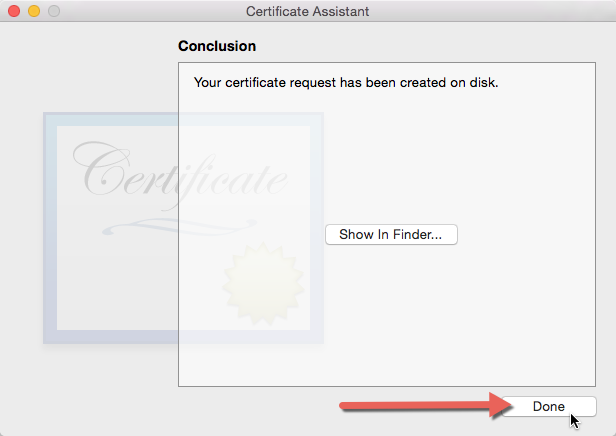
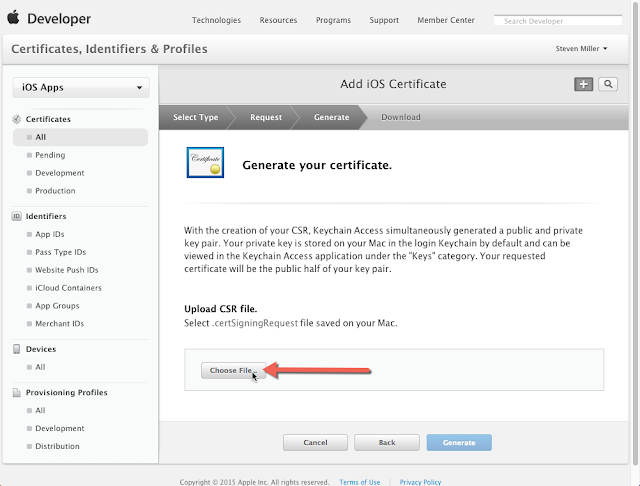
Select the Certificate generated from the Certificate Authority then click Open.
Click on Generate to create the Development Certificate.
Click download to store the certificate on your Mac.
Open downloads and double click on iOS Development Certificate.
Click Add to install certificate.
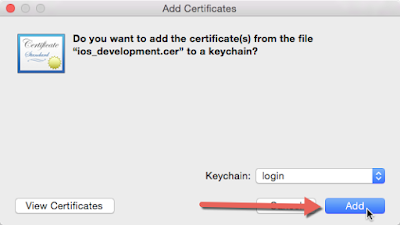
Example of Certificates prior to installation of iOS Development Certificate.
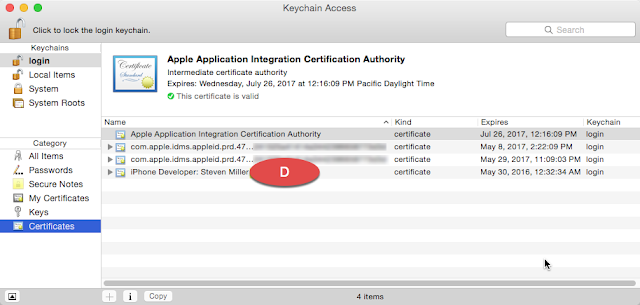
Creating an iOS App ID Identifier (Bundle Id)
As a new Apple Developer (Tester) you see "Getting Started with iOS App IDs". Click on the "+" to begin creating a App ID.
Give the App an unique name in the App ID Description. Then under App ID Suffix enter a Explicit App ID using the recommended using a reverse-domain name style string (i.e., com.domainname.appname).
Don't use com.dentedghost.TestApp but com.somethingunique.TestApp
If you have more than one App you will need to change the app name com.somethingunique.????
Page down and click Continue

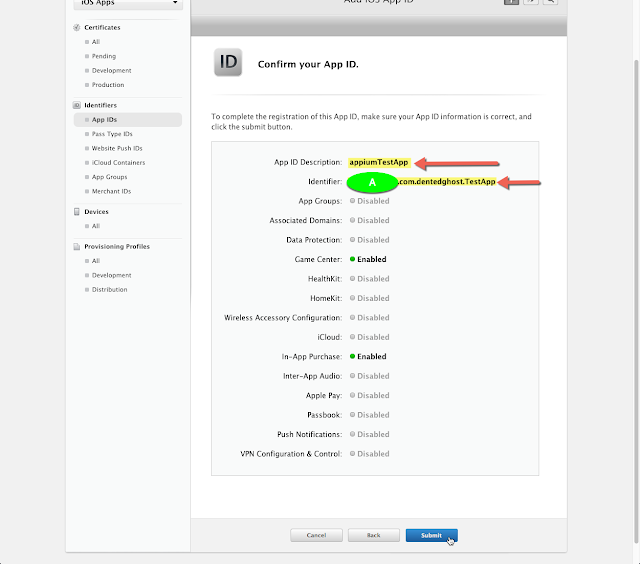
At the bottom of the Registration Complete page click Done.
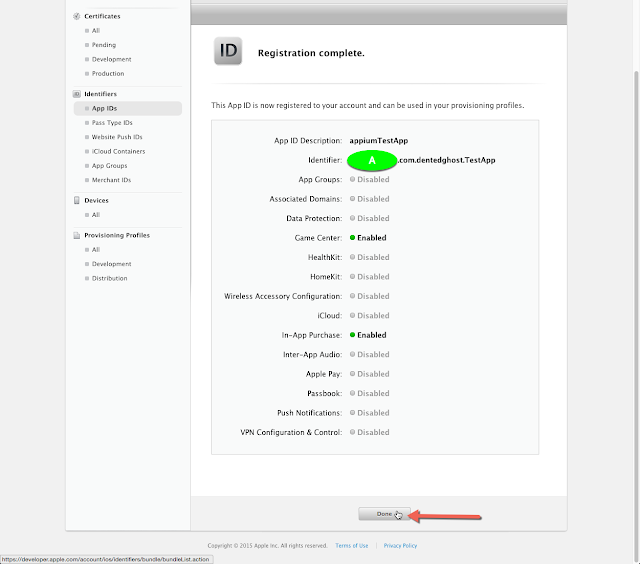
The new App Id should appear in the APP IDs list.
Adding an iOS Device
Under iOS Apps click on Identifiers.
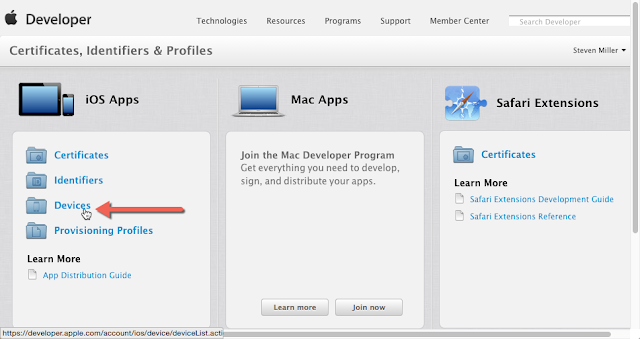
Click on the "+" to begin adding a new registered iOS Device.
Plug in the iOS Device you want to add. If prompted to allow for computer access agree by clicking Continue.
Open Xcode. In the menu select Window -> Devices
Select your Devices under Devices. Copy the Identifier (UDID).
Now enter a device name and paste the Identifier (UDID) then click Continue.
You device will now be listed in iOS Devices.
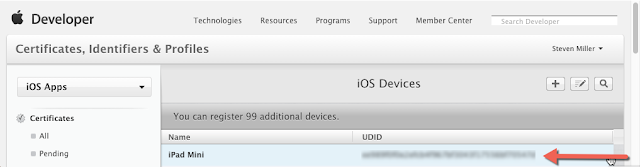
Creating an iOS Development Provisioning Profile
Click on the "+" to begin adding a new Development Provisioning Profile.
Select iOS App Development then click Continue
Select iOS Development Certificate.
Select one to many iOS Devices for automation testing.
Name your Development Provisioning Profile. It is helpful to place "development" in the title.
Name your Development Provisioning Profile. It is helpful to place "development" in the title.
Go to Downloads and double click on the newly downloaded Development Provisioning Profile
Notice Xcode will start bouncing. When done bouncing open Xcode.
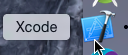
Open Xcode Menu -> Preferences
If your Xcode already has an Apple ID account listed you can skip the next two steps.
Select the "+" then choose "Add Apple ID..."
Login with your Apple Developer Program Id that you purchased.
If you have more than one id choose the appropriate one then click "View Details..."
You should see your iOS Development Signing Identity and your Development Provisioning Profile.
You might actually see additional Signing Identities and Provisioning Profiles because xCode will auto generate additional ones.




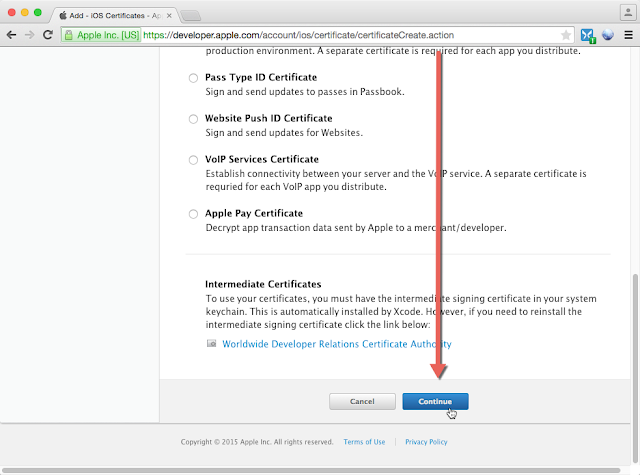


































I will try to give this a shot. Have you tried this process on xcode 7?
ReplyDeleteGo for Appium training in chennai for real time mobile automation testing training with real time project support.
ReplyDeleteUI Automation Tools with real time scenarios You can contact 8122241286 for Best APPIUM and selenium Training in Chennai
Great blog. Thanks for sharing such an informative blog....
ReplyDeleteMobile App Development Company
Android app Development Company
ios app development Company
Mobile App Development Companies
Great Article..Thanks for given the best informative article..Am got more number of information in this article..
ReplyDeletebest mobile apps development companies bangalore | best mobile apps development companies in bangalore
Thanks for sharing such a wonderful information IOS Online Training Hyderabad
ReplyDeleteYour story is truly inspirational and I have learned a lot from your blog. Much appreciated.
ReplyDeletepython training institute in chennai
python training in Bangalore
python training in pune
This is a great post ! it was very informative. I look forward in reading more of your work. Also, I made sure to bookmark your website so I can come back later. I enjoyed every moment of reading it.kim kardashian sex tape
ReplyDeleteporn sex video hd
mia khalifa sex video
sunny leone sexy movie
Hi, Great.. Tutorial is just awesome..It is really helpful for a newbie like me.. I am a regular follower of your blog. Really very informative post you shared here. Kindly keep blogging.
ReplyDeleteData Science training in rajaji nagar
Data Science training in chennai
Data Science training in electronic city
Data Science training in USA
Data science training in pune
Data science training in kalyan nagar
Nice tutorial. Thanks for sharing the valuable information. it’s really helpful. Who want to learn this blog most helpful. Keep sharing on updated tutorials…
ReplyDeletejava training in jayanagar | java training in electronic city
java training in chennai | java training in USA
ReplyDeleteThanks for sharing this post is very nice and useful post. Web Development Company in Bangalore | Website Designing Companies in Bangalore | Top Web Design Company in Bangalore
A debt of gratitude is in order for the blog entry amigo! Keep them coming... We Stock all major Brands
ReplyDeleteI believe there are many more pleasurable opportunities ahead for individuals that looked at your site.
ReplyDeleteMicrosoft Azure online training
Selenium online training
Java online training
Java Script online training
Share Point online training
It's a wonderful post and very helpful, thanks for all this information about Java. You are including better information regarding this topic in an effective way.Thank you so much.
ReplyDeletehttps://docs.google.com/document/d/1TPmxgg2gix_5kfRvR1jPUudFlFpHE7m6hoO2wdjGLk0/edit?ts=5eb138f9&pli=1
looking awesome ,do more,share more
ReplyDeleteAngularJS Training in Chennai | AngularJS Training in Anna Nagar | AngularJS Training in OMR | AngularJS Training in Porur | AngularJS Training in Tambaram | AngularJS Training in Velachery
Excellent post.Keep posting.
ReplyDeleteJava training in Chennai
Java training in Bangalore
Java training in Hyderabad
Java Training in Coimbatore
Java Online Training
I'm really impressed with your effort...Thanks for sharing this information with us.
ReplyDeleteDigital Marketing Training in Chennai | Certification | SEO Training Course | Digital Marketing Training in Bangalore | Certification | SEO Training Course | Digital Marketing Training in Hyderabad | Certification | SEO Training Course | Digital Marketing Training in Coimbatore | Certification | SEO Training Course | Digital Marketing Online Training | Certification | SEO Online Training Course
This is an awesome blog. Really very informative and creative contents. Thanks for sharing this post is very nice and useful post.
ReplyDeleteAngular js Training in Chennai
Angular js Training in Velachery
Angular js Training in Tambaram
Angular js Training in Porur
Angular js Training in Omr
Angular js Training in Annanagar
Great post! Very well structured. this is very helpful and informative. Thanks for sharing it.
ReplyDeleteSelenium Training in Chennai
Selenium Training in Velachery
Selenium Training in Tambaram
Selenium Training in Porur
Selenium Training in Omr
Selenium Training in Annanagar
This is a great post ! it was very informative. I look forward in reading more of your work. Also, I made sure to bookmark your website so I can come back later. I enjoyed every moment of reading it.
ReplyDeleteamazon web services aws training in chennai
microsoft azure course in chennai
workday course in chennai
android course in chennai
ios course in chennai
Really it was an awesome article,very interesting to read.You have provided an nice article,Thanks for sharing.
ReplyDeleteJava training in chennai
python training in chennai
web designing and development training course in chennai
selenium training in chennai
digital-marketing seo training in chennai
Thanks for sharing this post is very nice and useful post.
ReplyDeleteIELTS Coaching in chennai
German Classes in Chennai
GRE Coaching Classes in Chennai
TOEFL Coaching in Chennai
Spoken english classes in chennai | Communication training
Thanks for sharing a very useful article
ReplyDeletedata science training in chennai
ccna training in chennai
iot training in chennai
cyber security training in chennai
ethical hacking training in chennai
Congratulation for the great post. Those who come to read your Information will find lots of helpful and informative tips. In-house Distribution
ReplyDeleteThanks for sharing such a worthy information. Keep update like this.....
ReplyDeleteIELTS Coaching in Hyderabad
IELTS Coaching in Bangalore
This comment has been removed by the author.
ReplyDeleteThis post is so interactive and informative.keep update more information...
ReplyDeleteSalesforce Training in Tambaram
Salesforce Training in Chennai
This is the first time I visit here. I found such a large number of engaging stuff in your blog, particularly its conversation. From the huge amounts of remarks on your articles, I surmise I am by all accounts not the only one having all the recreation here! Keep doing awesome. It has been important to compose something like this on my site and you have given me a thought.
ReplyDeletebusiness analytics course in hyderabad
Great post. keep sharing such a worthy information.
ReplyDeleteBlue Prism Training in Chennai
Blue Prism Online Training
Nice Post!!! Thank you for sharing
ReplyDeleteDevOps Online Training
DevOps Training in Chennai
DevOps Training in Bangalore
Nice blog! Thanks for sharing.
ReplyDeleteSuggested read: IELTS Training Institute in Bangalore